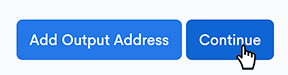Enter Output Addresses Screen
On this screen, please enter the Bitcoin Addresses which you want to receive the Bitcoin from the Mixer and the amounts that each Bitcoin Address will receive.
Output Addresses are the addresses which are going to receive the fresh anonymised Bitcoin. This could be you paying for a Service anonymously (i.e. pasting in the Service Provider's Bitcoin address) or you putting Anonymous Bitcoin into a seperate Anonymous Wallet, or both.
Adding Output Addresses
To add an Output Address, click the "Add Output Address" Button.
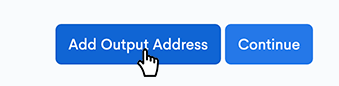
Removing Output Addresses
To remove an Output Address, click the cross just on the right hand side of the Bitcoin Address input field.

Supported Address Types
All types of Bitcoin Addresses are accepted, which are:
- P2PKH (Addresses that start with a 1)
- P2SH (Addresses that start with a 3)
- Bech32 or Native Segwit (Addresses that start with a bc1)
For example, in Figure 1, Bitcoin address
1BvBMSEYstWetqTFn5Au4m4GFg7xJaNVN2 will receive exactly 0.001 BTC,
Bitcoin address 3J98t1WpEZ73CNmQviecrnyiWrnqRhWNLy will receive exactly 0.002 BTC
and Bitcoin address bc1qar0srrr7xfkvy5l643lydnw9re59gtzzwf5mdq will receive exactly 0.003 BTC.
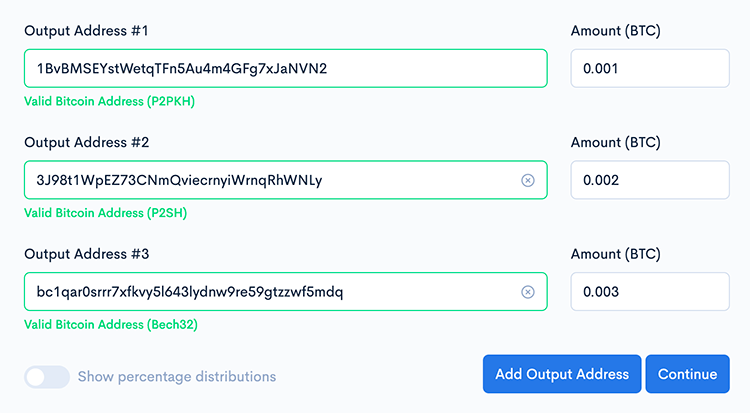
Invalid Addresses
If you accidentally paste or type in a Bitcoin address in incorrectly, it will give a warning and not allow you to continue.
Addresses have Checksums safety built-in, which means that if you accidentally type a wrong character wrong, it will know and tell you.
Percentage Distributions (JavaScript enabled browsers Only)
If you would like to see (and change) the Percentage Distributions between your chosen Output Addresses, click the "Percentage Distributions" toggle.
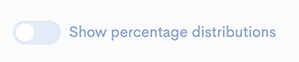
Figure 2, shows the Percentage Distributions area open.
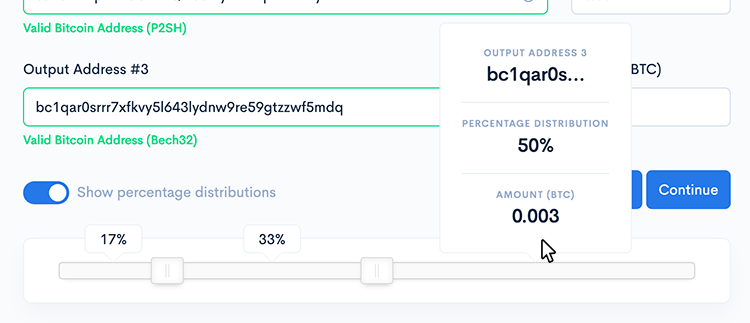
Hovering your mouse over a Percentage Tooltip will expand it to show more detail about the Output Address, including it's percentage as well as the exact amount of Bitcoin it will receive.
By dragging the handle, as shown in Figure 3 you can quickly change the percentage distributions between Output Addresses which will reflect in the amounts going to each Output Address.
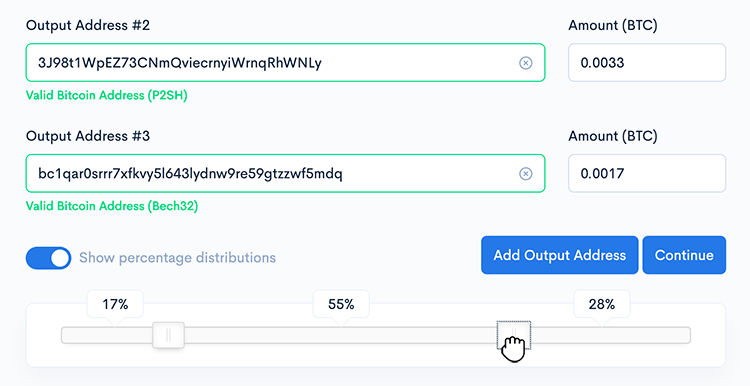
Outputs Total
There is a Total area towards the bottom, which showing the sum total of all Output Address Amounts the Bitcoin Mixer will send to, displaying both the Bitcoin amount as well as the current Approximate amount in the Fiat Currency of your choice.
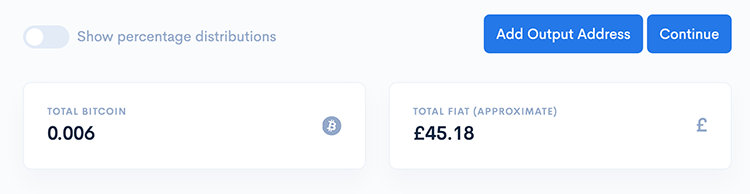
To change the Fiat Currency, navigate to the flag icon at the top of the screen and select the currency.
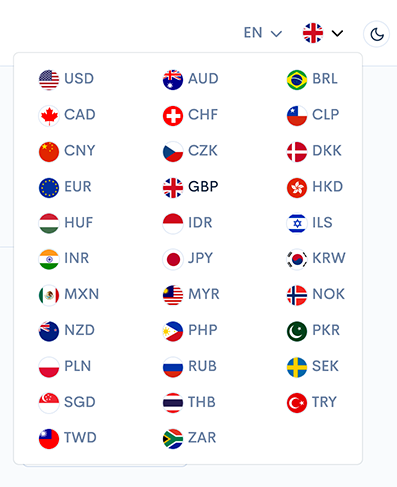
Once you have entered all of the Output Addresses and the amounts each will receive, click the Continue button to go onto the Confirm page.